The following steps are provided to help you improve the computer speed performance and increase the life period of your system.
STEPS
1
Keep System Clean: Clean up your drives by typing “cleanmgr.exe” into the run menu to access Disk Cleanup. This is that “search programs and files” box that shows when you hit the Windows Start icon, usually in the lower left of most screens (although you can move it to any part of the screen).
2
Use Microsoft Fix It: Microsoft Fix It is a free tool from Microsoft that will help users of Windows 7 or earlier to clean up and perform many simple maintenance problems.
3
Reduce Items that Run on Startup: If your computer takes a long time to start up, the first thing you want to do is see everything it starts when you hit the power button.
To do this, click on the Windows button, click “run,” and then type “msconfig” into the box. Click on the “Startup” tab. Some things you want to leave alone. For example, your Antivirus. Others, such as Adobe Acrobat or Google Toolbar Notifier, you don’t need to startup with your computer.
To do this, click on the Windows button, click “run,” and then type “msconfig” into the box. Click on the “Startup” tab. Some things you want to leave alone. For example, your Antivirus. Others, such as Adobe Acrobat or Google Toolbar Notifier, you don’t need to startup with your computer.
4
Remove Program No Longer In Use: Along with preventing every app on your computer from starting with Windows, you should also review which programs you no longer need and remove them.
Access the uninstaller tool from your control panel and use that to uninstall programs you don’t use. I regularly do this, of course, as a software reviewer.
5
Clean Your Browser: Regardless of your browser, you should clean it out regularly. To clean Chrome, click the three bars icon in the upper right corner, then click “Tools,” then “Clean Browsing Data,” and then check the history boxes, cookies and cached items.
Or, download CCleaner which does a great job on the five top browsers, registries and Windows, overall.
6
Cool your machine: If your computer suddenly starts operating very slowly, check to see if the case feels overly-hot. Especially in hot climates, make sure the computer has adequate air-flow around it. Overheating causes myriad difficulties and the computer bays in most work desks do not provide sufficient air-flow.
7
Defrag Your Drive: You should defragment your drive or schedule it to perform this action automatically. In general, you can do this monthly. However, if you excessively download, move, uninstall, or install programs, you may need to do it more frequently.
To do this, click on the Windows button, click “run,” and then type “dfrgui” into the box.
8
ADD More RAM Memory:T
here are a few physical things you can do to increase your performance, as well. You can and should add more RAM memory until the computer is at capacity. I’ve found that as a machine ages, you can extend its utility with a RAM upgrade.
For more visit us: Load window profile faster.

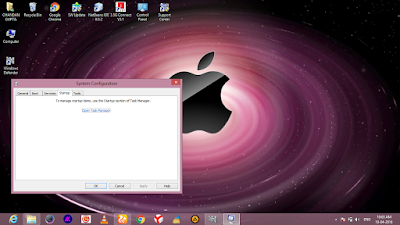

No comments:
Post a Comment